Chat in your browser
Orbitum – a fast, easy and safe browser that lets you chat on popular social networks, including Facebook.
Go to site https://orbitum.com
Browser Orbitum contains several unique features:
The Quick Launch toolbar - you can set up a list of your favorite sites and open them all in one click with this handy panel that opens with each new tab.
Built-in chat - you can chat with your friends from your social networks using a sidebar chat while opening any site in the browser window.
Built-in Music Player - now you do not need to visit VKontakte if you want to listen music. Our audio player gives you quick access to music from your and your friends pages .
Automatically download torrents - if you previously had only download .torrent file and then swing it a special program, now you can download any torrent files directly in your browser. This happens automatically, you do not even have anything to do.
Changing the design of your page - in Orbitum you can change the layout of the pages VKontakte and Facebook. In our gallery more than 10,000 different themes for every taste. Change the appearance of your page every day.
In addition to all the above, Orbitum easily download any sites has the usual set of features and has a simple and clear appearance.
Facebook, Vkontakte, Odnoklassniki
Orbitum browser is very easy to use!
After installation you will see Orbitum welcome page (it opens automatically), which immediately prompts you to log in using your account Facebook:
After clicking on the button in Facebook opens authorization. Enter your connection information (login and password) and click on the "Login" button.
How to use Chat?
You can open and close the chat sidebar by clicking on the icon in the upper right corner of the browser.
To activate the chat and see a list of your friends, login an appropriate social network:
How to import (transfer) bookmarks from another browser to Orbitum?
To import bookmarks from Chrome, Firefox, Internet Explorer or Google Toolbar, go to the menu Orbitum go to "Bookmarks" and select "Import bookmarks and settings." Next, select the program that saved bookmarks and click "Import".
If you use another browser, you must first export bookmarks as HTML-file. Then open the Orbitum Menu go to Bookmarks , then Bookmark manager select Sort. Select "Import Bookmarks" and open the saved HTML-file..
If you do not have Orbitum Bookmarks, imported items are displayed on the panel under the address bar. If you already have Orbitum bookmarks, new elements will be placed in the folder 'Imported from (browser name) "at the end of the panel.
How do I delete browsing history or search history?
If you need to delete the browsing history or search history go to Orbitum Menu History and click on the Clear History. You will see a pop-up window, in which you can note what period of time you need to remove.
"Quiet Mode" lets you hide the contacts bar on the right side of the browser. To enable the "silent mode", press the special button in the upper right corner of the browser
To exit silent mode, press the special button in the upper right corner of the browser
Removing the program takes place in a standard way: «Start» → «Control Panel» → «Programs and Features» " (for Windows XP: «Add or Remove Programs») &rarr right-click on the line Orbitum and select "Delete."
Deleting a shortcut Orbitum from the desktop or a folder «Orbitum» from the PC will not remove the program completely, so we recommend you to use the standard method of removal.

 scozor
scozor


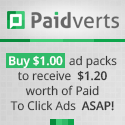







0 comments:
Post a Comment