Browser hijacking is a type of online fraud. Scammers use malicious software (malware) to take control of your computer's Internet browser and change how and what it displays when you're surfing the web.
If you keep your computer updated with the latest security software updates and practice safe Internet browsing, you're already doing a lot to help keep the hijackers away.
Whai is Browser hijacking
Browser hijacking is the modification of a web browser's settings. The term "hijacking" is used as the changes are performed without the user's permission. A browser hijacker may replace the existing home page, error page, or search page with its own.These are generally used to force hits to a particular website, increasing its advertising revenue.
Some browser hijackers also contain spyware, for example, some install a software keylogger to gather information such as banking and e-mail details. Some browser hijackers can also damage the registry on Windows systems, often permanently.
Some browser hijacking can be easily reversed, while other instances may be difficult to reverse. Various software packages exist to prevent such modification.
The homepages that are set by hijackers are often search pages, and many of these programs are spyware programs that track personal data.
Most installers will give users the opportunity to accept or decline an offer to install a hijacker; however, the request to decline the offer is often ignored or presented in a very confusing manner. This is done for the sole reason of tricking users into installing excessive bloatware and malware.
How to remove Any Browser Redirect virus
There are several reasons why you may experience a browser redirect,however the most likely cause it’s a computer virus.
Browser redirect viruses are not something new and malware developers have been using this technique for years to generate traffic to their sites,gathering search terms and redirect users to websites from where they’ll receive a commission or some sort of revenue.
Your browser can be redirected while you do a Google, Yahoo or Bing search and in this case the malicious programs will hijack you search results and redirect you to similar websites.And in other cases will redirect you while you are trying to load a webpage ,will instead redirect you to a tracking websites and only afterwards allow you to go to your desired site.
So what type of infections can cause this browser redirects? TDL4 rootkits ,bootkits which will infectyour Master Boot Record and malicious browser add-ons are known to cause this malicious behavior.
This type of infections are designed specifically to make money. It generates web traffic, collects sales leads for other dubious sites, and tries to fool the victim into paying for useless software. If those tricks don’t work it can kick up the threat level by downloading additional malicious or misleading programs.
Browser Redirect Virus
OPTIONAL: Some forms of malware will not allow you to start some of the below utilites and on-demand scanners, while running Windows in Normal mode. If this happens, we recommend that you start your computer in Start your computer in Safe Mode with Networking, and try from there to perform the scan.
We recommend that you first try to run the below scans while your computer is in Normal mode, and only if you are experiencing issues, should you try to start the computer in Safe Mode with Networking.
To start your computer Start your computer in Safe Mode with Networking, you can follow the below steps:
*If you are using Windows XP, Vista or 7 press and hold the F8 key as your computer restarts.Please keep in mind that you need to press the F8 key before the Windows start-up logo appears.
Note: With some computers, if you press and hold a key as the computer is booting you will get a stuck key message. If this occurs, instead of pressing and holding the “F8 key”, tap the “F8 key” continuously until you get the Advanced Boot Options screen.If you are using Windows 8, press the Windows key + C, and then click Settings. Click Power, hold down Shift on your keyboard and click Restart, then click on Troubleshoot and select Advanced options.
*In the Advanced Options screen, select Startup Settings, then click on Restart.
*If you are using Windows XP, Vista or 7 in the Advanced Boot Options screen, use the arrow keys to highlight Safe Mode with Networking , and then press ENTER.
![Safe Mode with Networking screen [Image: Safemode.jpg]](https://lh3.googleusercontent.com/blogger_img_proxy/AEn0k_uoaCVW_Fdn7-YG3KgoAbcM9FCLZGMvGEDfGcRetV7ghQaKvuFLPwXiykYLE73hXyL1L2N35vg2JFUIp3Sv7hU1LnXj5Z3FNHE8ElrwRS14g0Se9zQLQOn6HMA=s0-d)
If you are using Windows 8, press 5 on your keyboard to Enable Safe Mode with Networking.
Windows will start in Safe Mode with Networking.
Reset your browser settings to remove browser redirect
If you are still experiencing issues with the browser redirect in Internet Explorer, Firefox or Chrome, we will need to reset your browser to its default settings. This step needs to be performed only if your issues have not been solved by the previous steps.
Windows will start in Safe Mode with Networking.
Reset your browser settings to remove browser redirect
If you are still experiencing issues with the browser redirect in Internet Explorer, Firefox or Chrome, we will need to reset your browser to its default settings. This step needs to be performed only if your issues have not been solved by the previous steps.
 in the upper right part of your browser, then click again on Internet Options.
in the upper right part of your browser, then click again on Internet Options.
In the “Internet Options” dialog box, click on the “Advanced” tab, then click on the “Reset” button.

In the “Reset Internet Explorer settings” section, select the “Delete personal settings” check box, then click on “Reset” button.

When Internet Explorer has completed its task, click on the “Close” button in the confirmation dialogue box. You will now need to close your browser, and then you can open Internet Explorer again.


 scozor
scozor
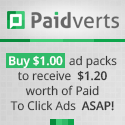







0 comments:
Post a Comment